In this week’s free Deke’s Techniques, Deke further explores the new feature in Adobe Illustrator that allows you to snap to and align objects with various parts of letterforms.
Note, Adobe calls this feature “Snap to Glyph,” but as Deke points out it’s really using the outline of the letterform (while still keeping your text editable).
The feature can be found in the View menu of Adobe Illustrator 2021. Check out the video for all the usual dekeExplained ins and outs of using this ability to snap right into alignment with all kinds of features of your letterforms.
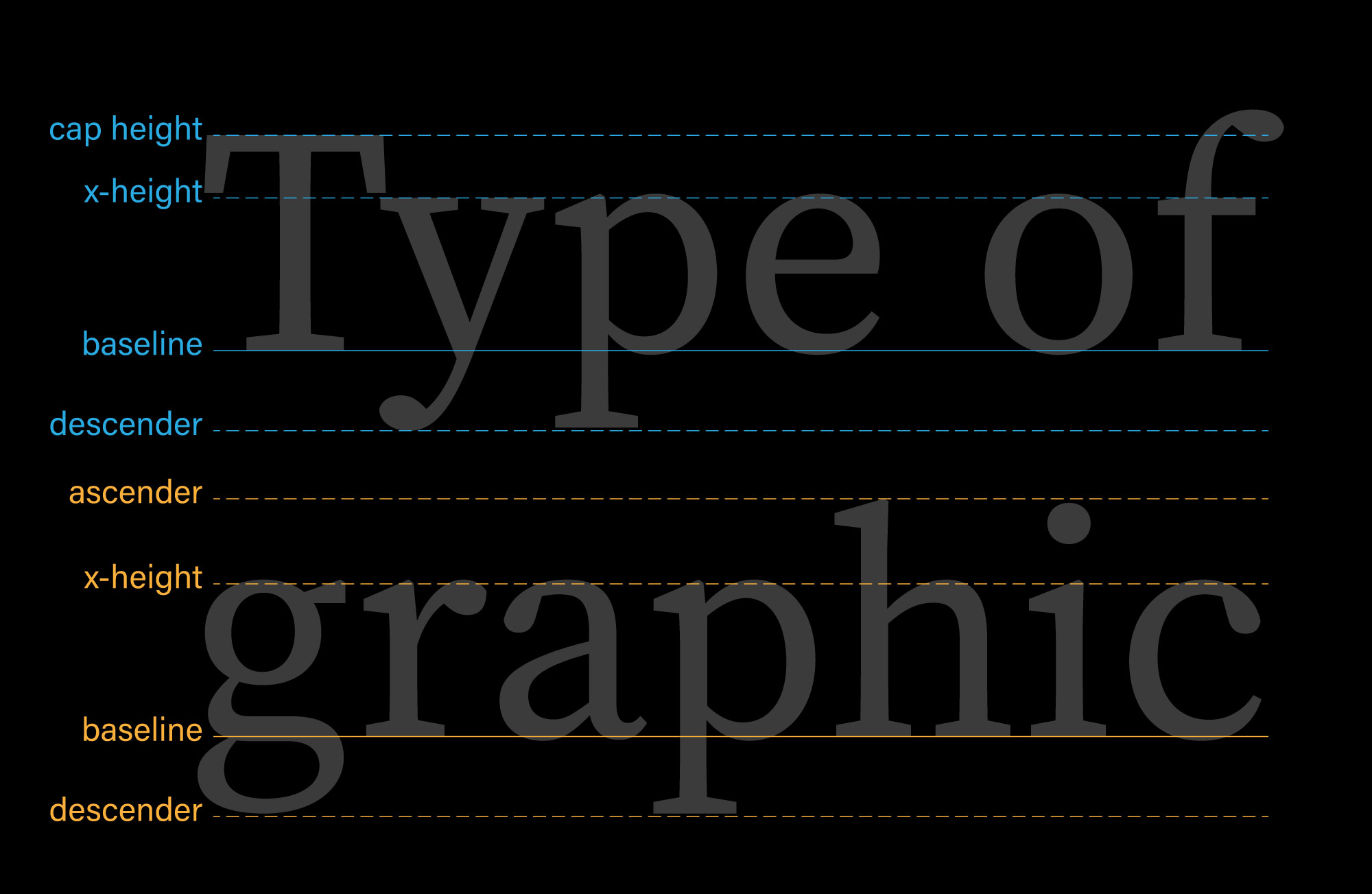
Once you have Smart Guides turned on, you can make copies by dragging objects with the option key down, and watch them conveniently snap to key parts of the letter form. In the image below, Deke has dragged a new dotted line to snap to the ascender height of the letter h.
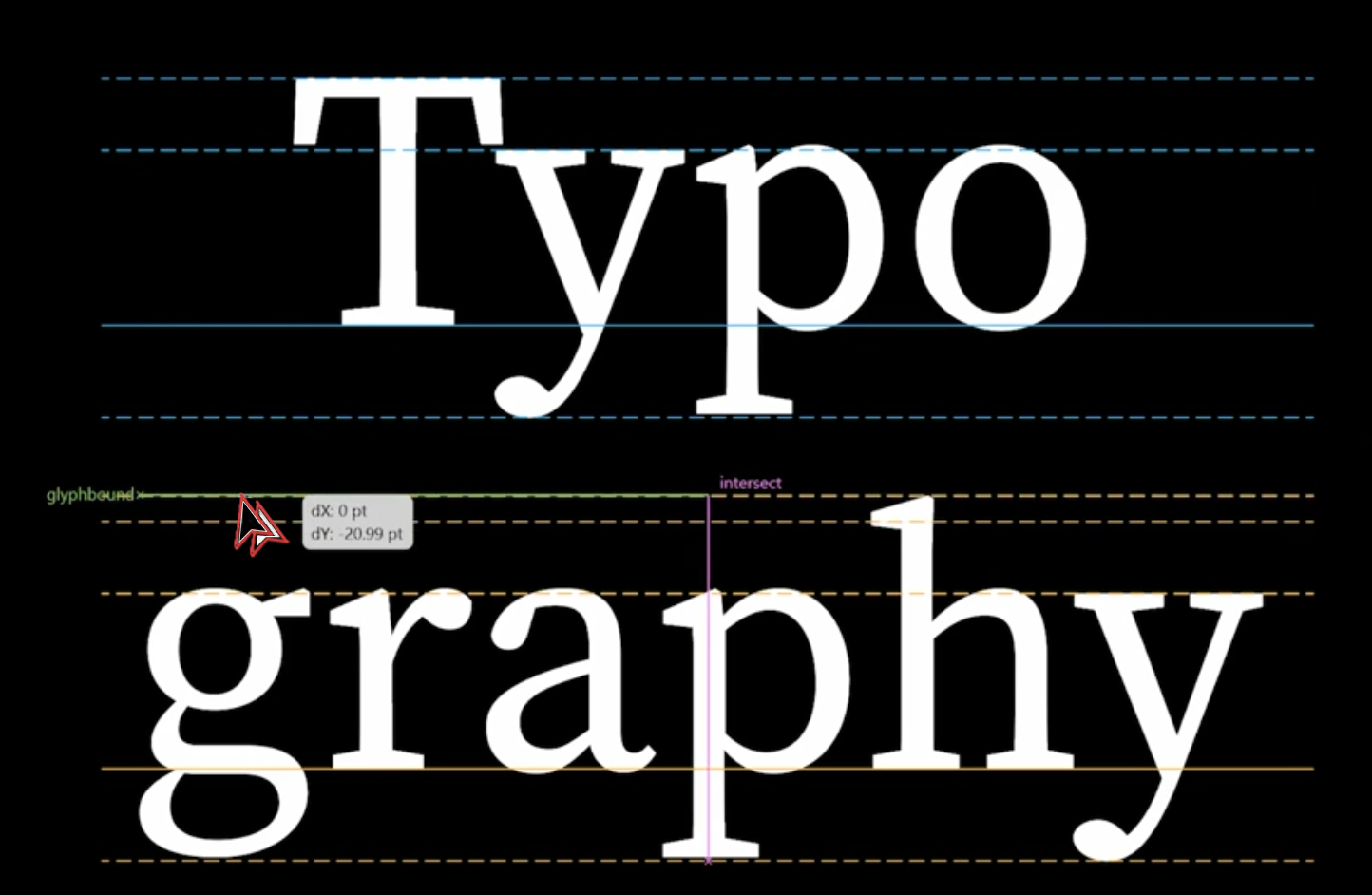
Deke’s Techniques, snapping into position with ease.




Comments