In this week’s free Deke’s Techniques episode, Deke continues to work on his wholly imaginary, but none-the-less excellent exercise in Adobe Illustrator knowhow, pool hall clock project. This week’s objective is to create all the balls that will signal the hours by copying the two we were left with last week, first by using the Rotate tool plus its Copy button to move them around the dial, then using the Transform Each command to rotate them in place so they’re upright.
Here’s where we left things off after last week’s exclusive episode, with a 6 and a 12 ball in their respective positions:
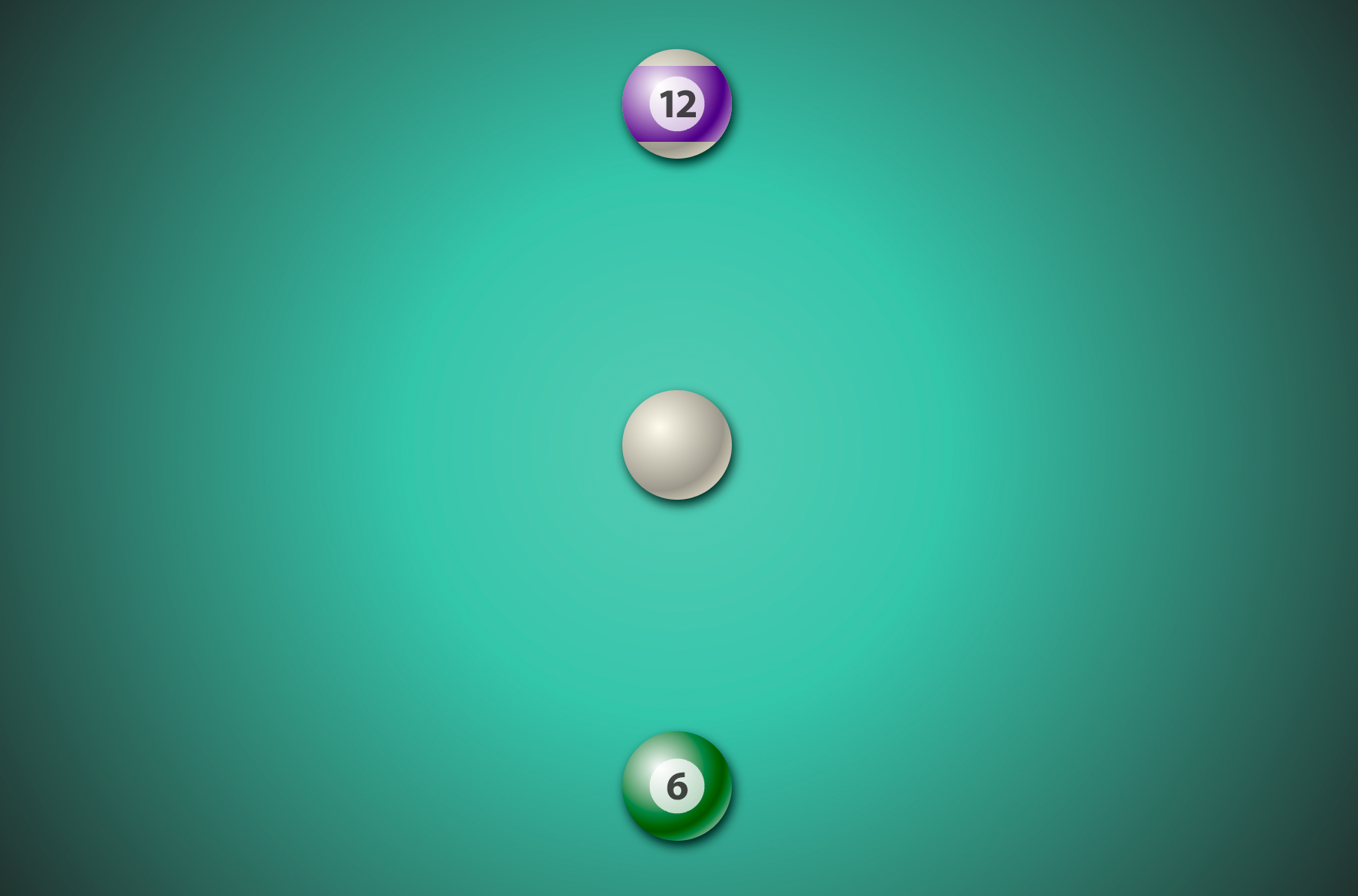
Using the regular Rotate tool, and taking advantage of the Copy button in the Rotate dialog box, Deke positions a copy of each of the colored balls to act as placeholders at 30° increments around the dial.
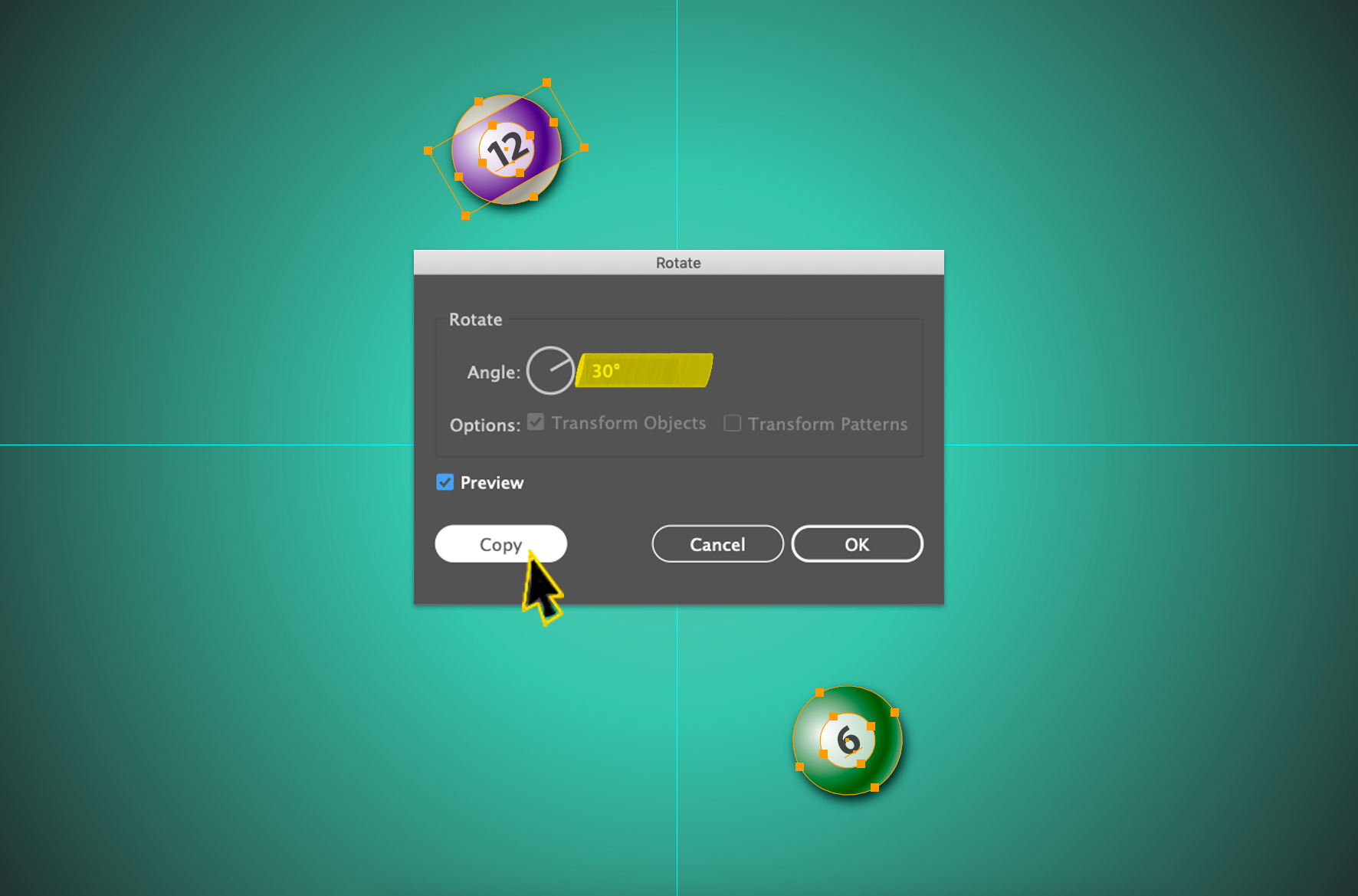
After the first copies are done, Deke easily creates the the next four by using the convenient Object > Transform > Transform again (or the Command/Ctrl-D keyboard shortcut).
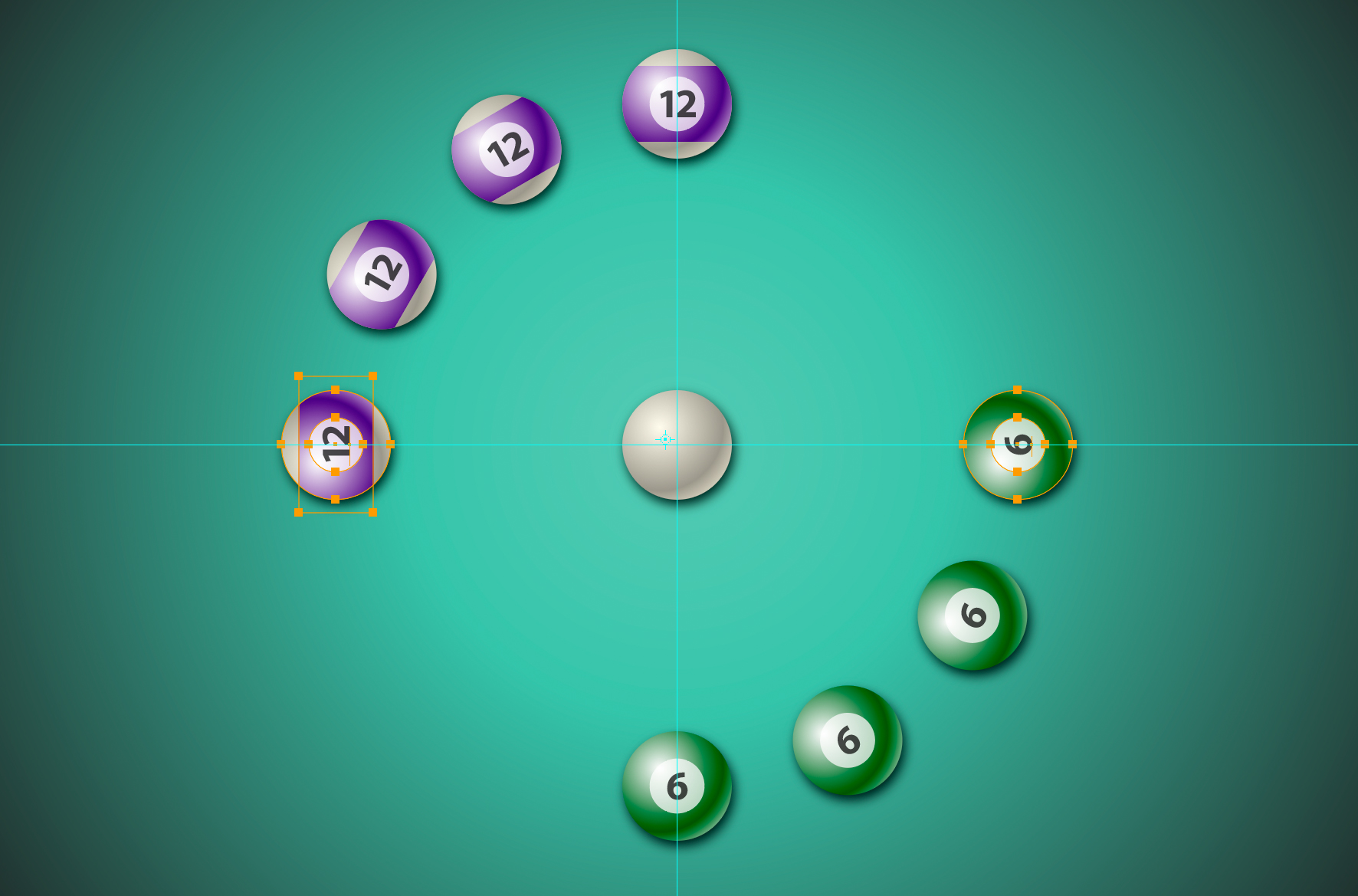
He finishes the placeholder-making activity by making copies of just the 6 ball and adjusting the rotation of each copy as needed.
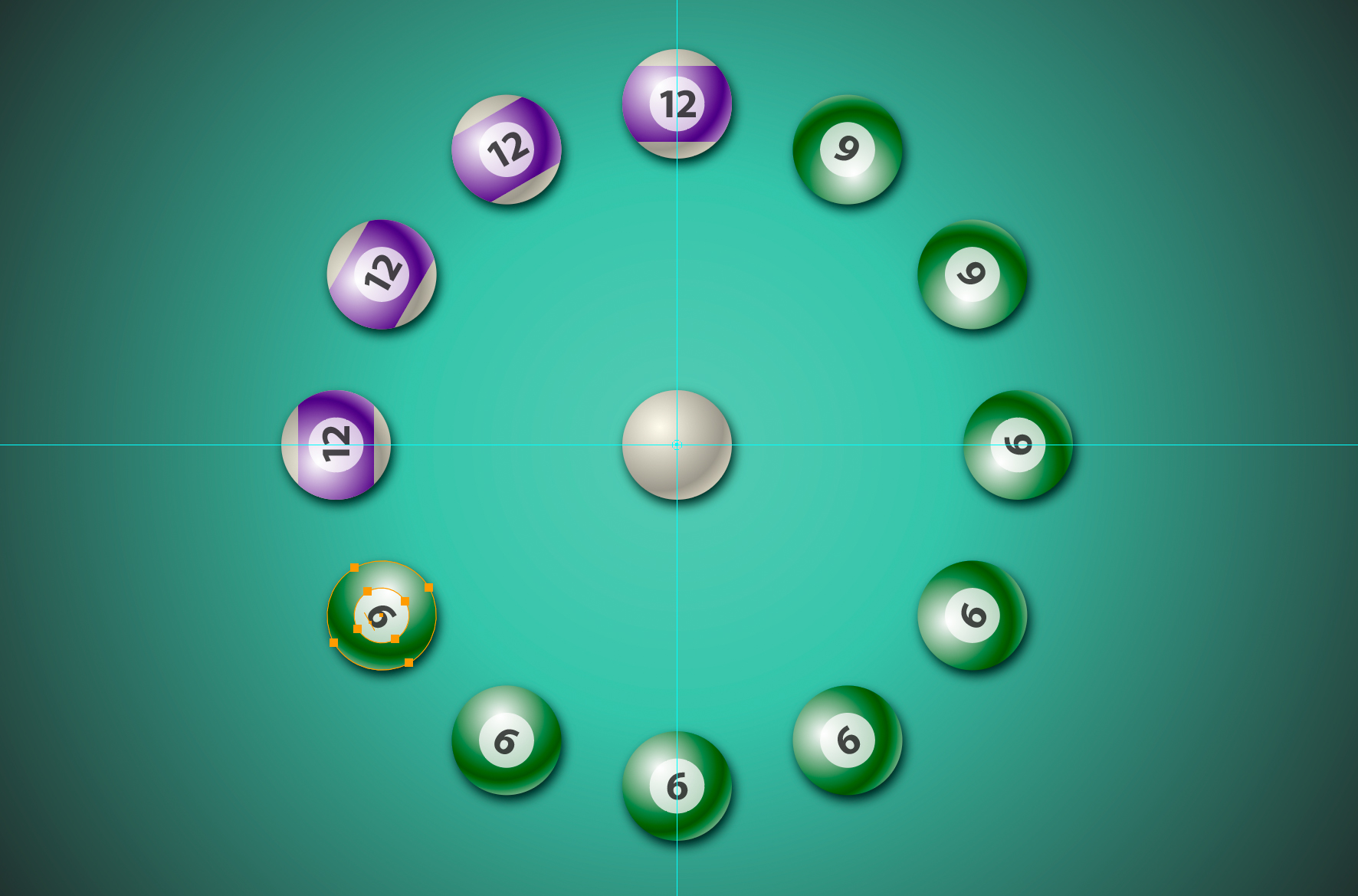
Then, in order to make all the numbers upright, Deke uses the Transform Each command to adjust each ball in place:
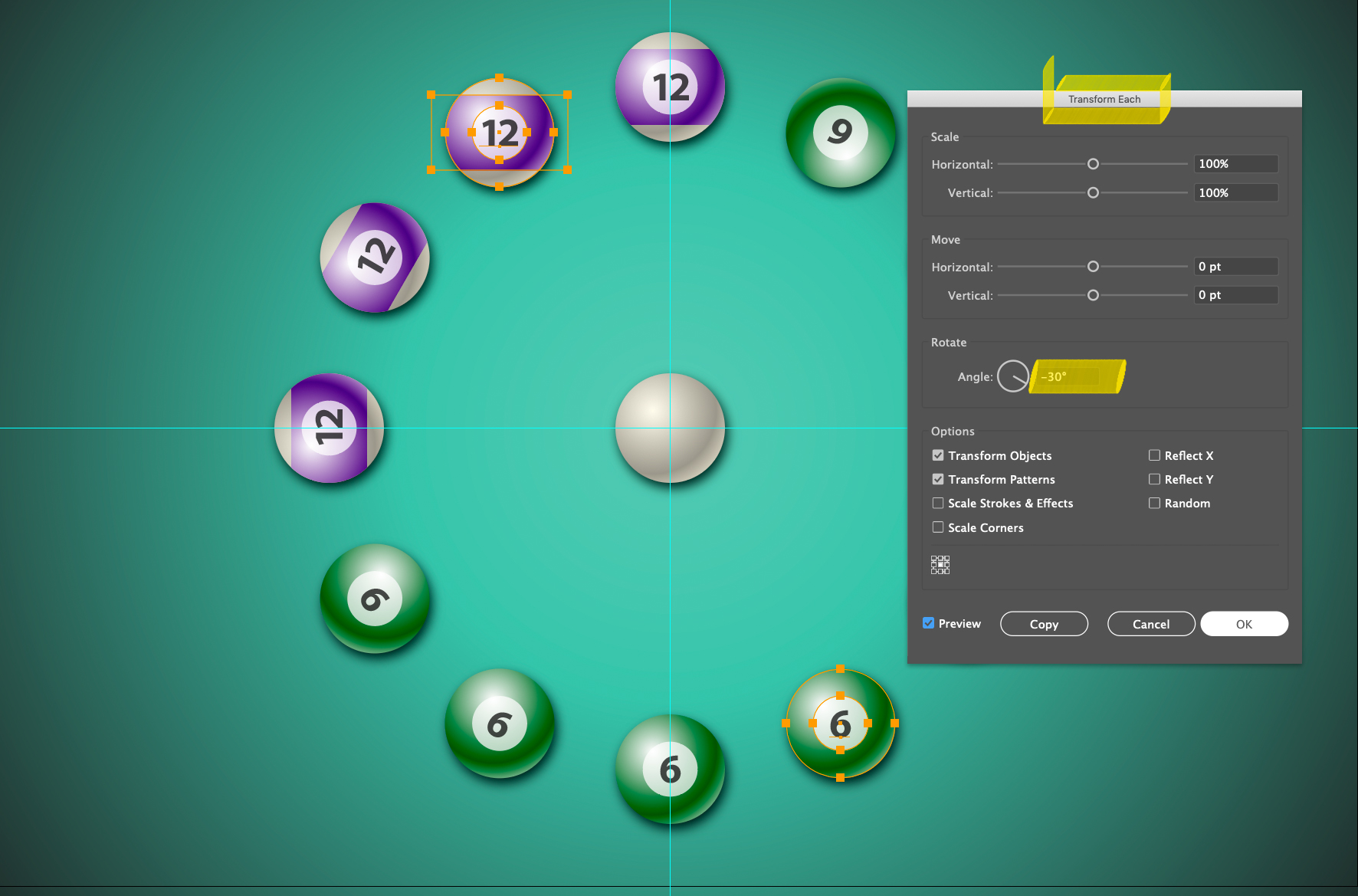
Until all his placeholder copies are upright:
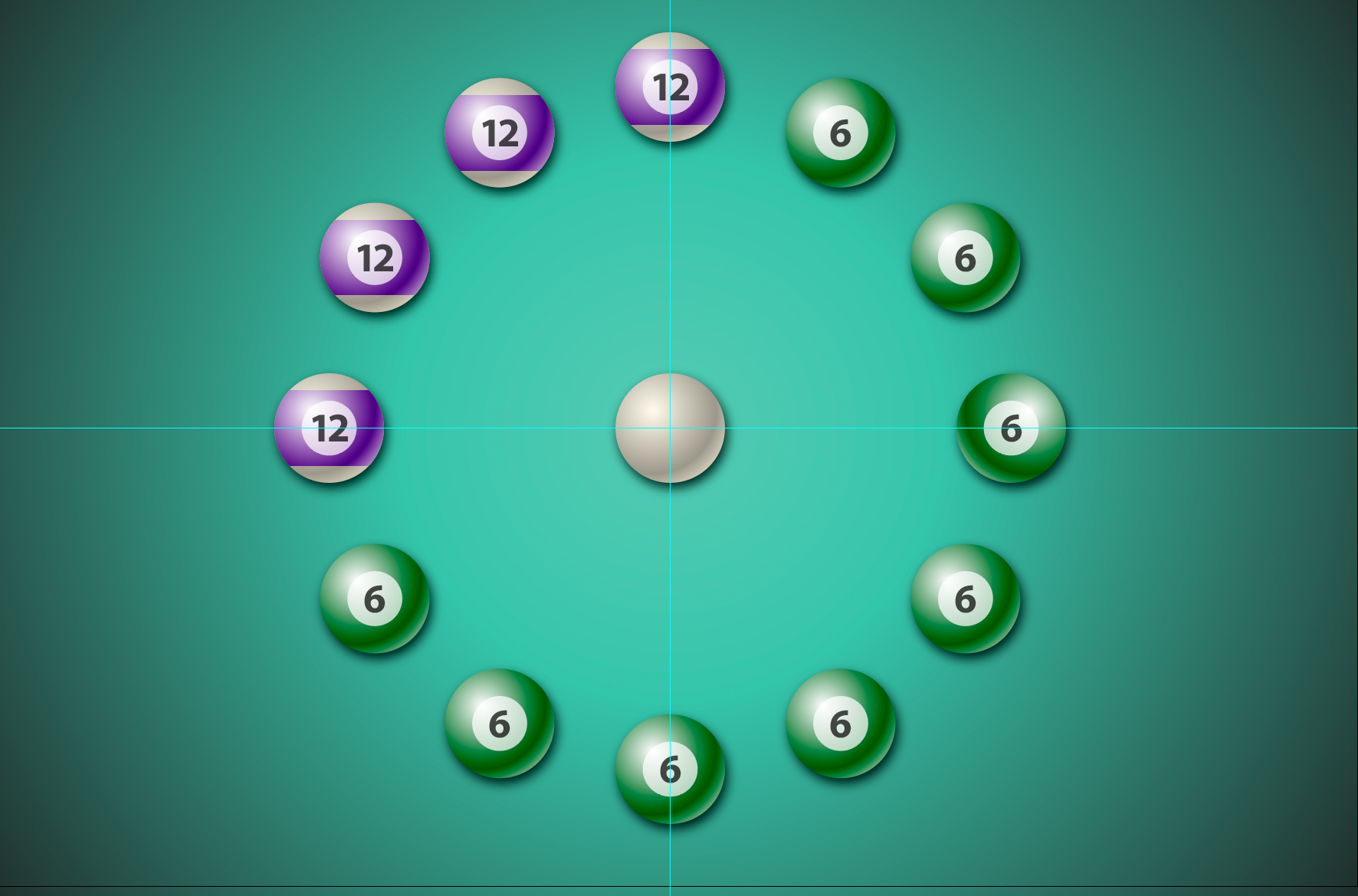
If you’re a member of LinkedIn Learning, Deke’s got an exclusive movie in which he shows you how to recolor each of the hours of the day to their traditional billiard ball colors.
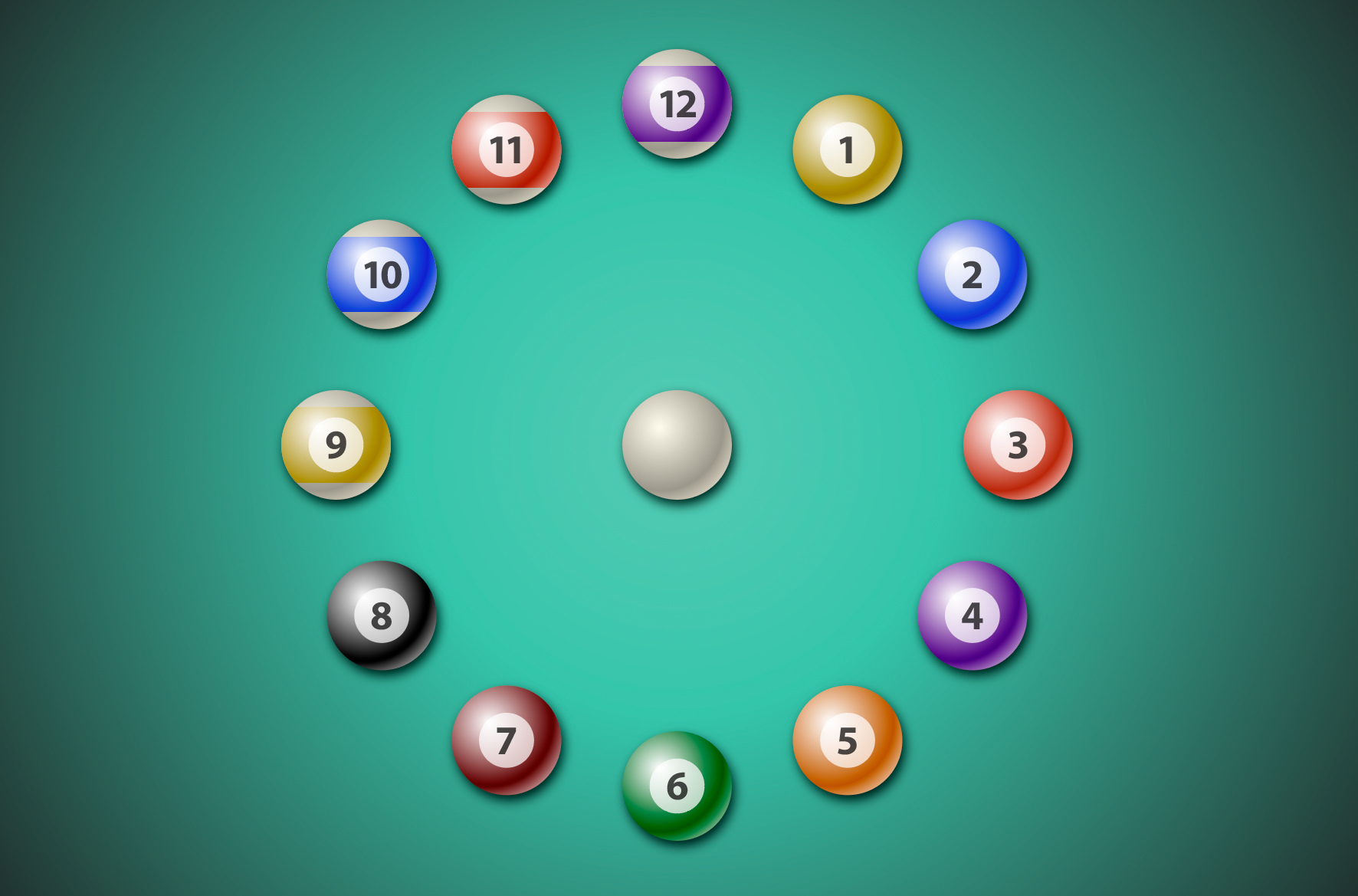
Deke’s Techniques, spinning you around until you’re upright.




Comments