Greetings, my dekeQuilaterals. In this week’s free Deke’s Techniques, Deke shows you how to create a real, working piece of artwork using only basic shapes and some of Adobe Illustrator’s most fundamental features (i.e. the duplication, filling, scaling, and moving around of one single shape.)
(Note: This exercise was inspired by the video for Broken Bells song “Leave It Alone,” which does not limit itself to creating creepy life-like forms from triangles, by the way.)
Anyway, as promised, Deke begins with a simple primitive shape: the lowly equilateral triangle.
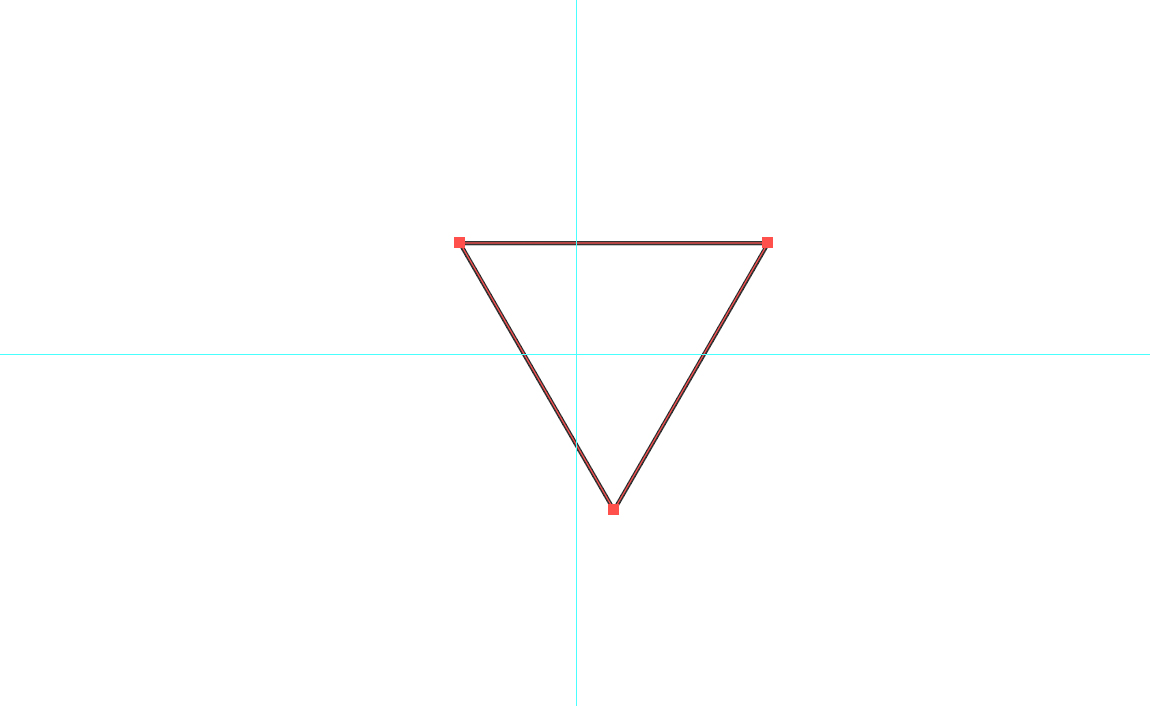
And fills and duplicates it to create…well, I guess it’s the eyes of the face.

Then, using the Rotate and Scale tools to manipulate some variations, he eventually arrives at this collection of triangles.
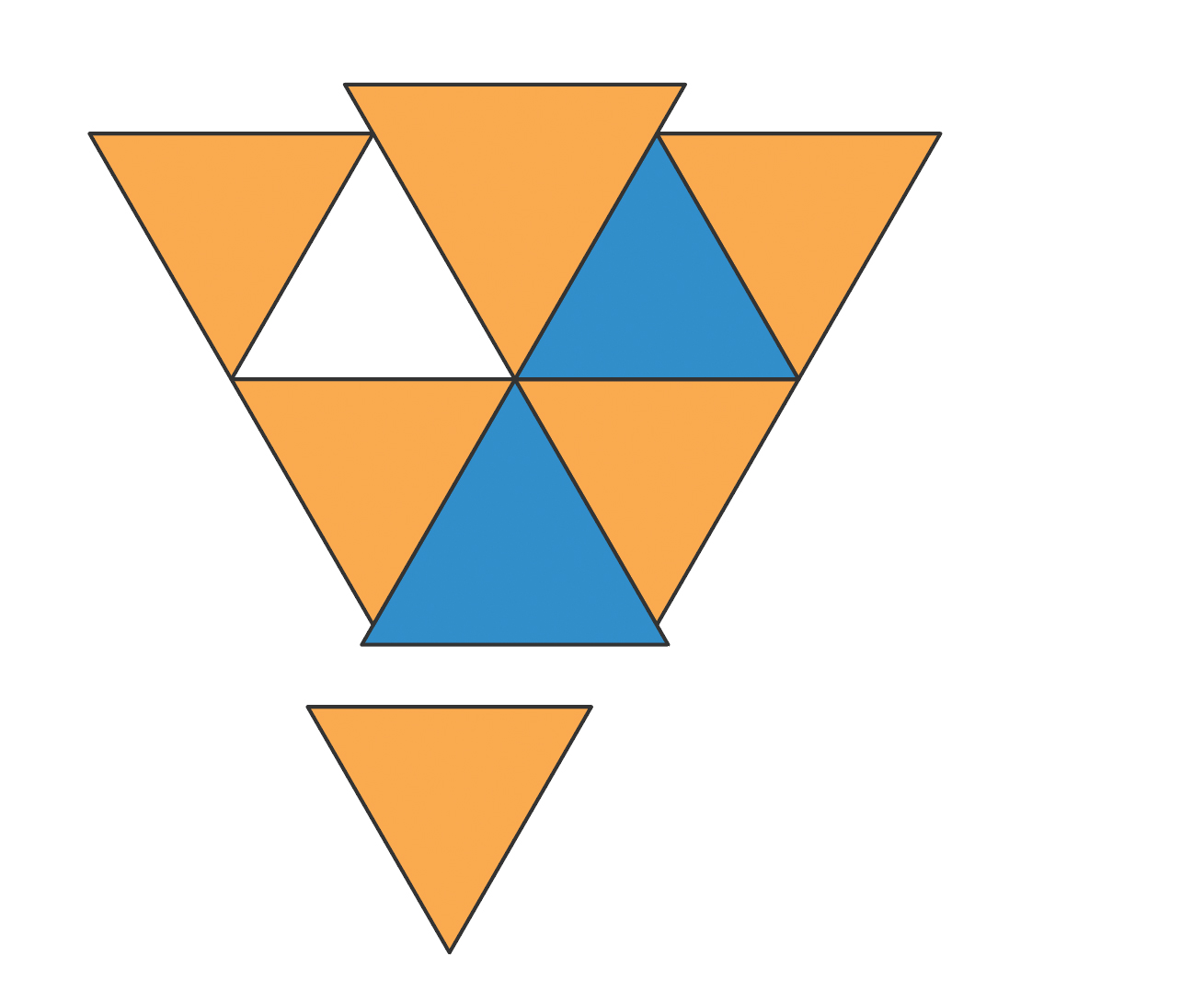
Along the way, you’ll learn important things that will help you in non-face-from-shape endeavors in Illustrator like when to turn on or off Smart Guides, the shortcut for getting the Bounding Box out of your way, and where Illustrator likes to put the center of its Transform operations.
If you’re a member of LinkedIn Learning, then Deke’s got a follow up movie in which he creates a few extra shapes and really starts to give Triangle Face some dimension (like you see up top).
Deke’s Techniques, turning six year old videos into timely tutorials.




Illustrator 2020: one on One