
The Best Way to Mask an Image in Illustrator
Deke discovers the best way to mask an image in Illustrator, by importing the path from Photoshop

Deke discovers the best way to mask an image in Illustrator, by importing the path from Photoshop

Deke demonstrates how to grab up a path outline or shape layer in Photoshop and put it to use in Illustrator.
Deke uses paths lifted from a photograph in Photoshop to create a scalable, vector-based avatar in Illustrator.

Today I kick off Deke's Techniques: The Challenge with a new technique based on five from the past. Along the way, I'll transform a crap car into an awesome one!

This week, you'll increase your graphic super powers by turning the Illustrator path outlines from last week's project into independent shape layers in Photoshop.

This week, I explore one of the oldest and best features in Adobe Illustrator, blends. Which are precisely what you need to create the brilliant effect of shooting stars.



Press the Shift key to add to a selection. Press Alt (or Option) to subtract and Shift+Alt (Shift+Opt) to find an intersection. Helpfully, these tricks apply to layers, channels, and paths. They're a power user's dream.
The modest brush tool is one of the deepest, most versatile tools in Photoshop. It's not only a terrific painting tool, but it is also invaluable for masking, as this video demonstrates.