In this week’s free Deke’s Techniques episode, Deke takes the powerful atomic symbol he dynamically drew in Illustrator last week and figures out how to make those electrons hollow so that they show the background behind them.
You might think he’d already done that looking at where we left off last week:
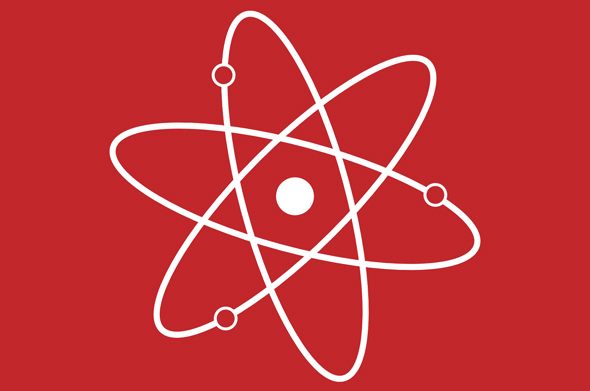
But, in fact, those “hollow” electrons are actually just filled with the background color. Fine if your background is a solid color, but the minute you change it:

And while I think the red electrons look cool, Deke, along with the incomparable Illustrator intellect Mordy Golding, got to talking about the puzzle and, being the guys they are, had to solve it.
The answer was hidden in the Opacity setting of the Appearance panel, where a Knockout Group checkbox resides:
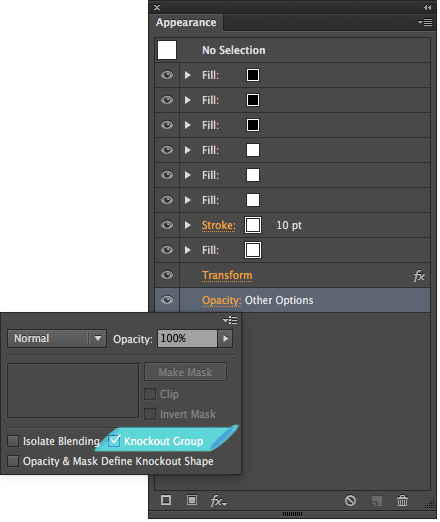
And after a few more adjustments (namely involving reducing the fill opacity settings of the circles that live inside the electrons), we finally arrive at Deke’s desired goal:

Thing is, Deke and Mordy being the inquisitive Illustrator instructors that they are, gave themselves yet another challenge: how to apply a drop shadow effect to the entire symbol (including the inside of the now hollowed out electrons.
If you’re a member of Lynda.com, Deke’s got an exclusive movie this week in which he (and Mordy) finally figure the puzzle out using Illustrator’s Rasterize effect.

If you’re not a member of lynda.com, and you want nothing more than to hear the saga of a couple of Illustrator nerds work out a problem, then you can get a free 10-day trial by heading to lynda.com/deke.
Deke’s Techniques, bringing illumination to Illustrator geeks and those who love them!




Be the first to drop some wisdom...