In this week’s free Deke’s Techniques episode, Deke shares another of his favorite features in Illustrator CC 2019, namely the ability to make global edits. This feature works mildly magically to select similar items so that you can scale, rotate, fill, etc. all the items at once.
Let’s say you started with these three drawings (courtesy of our friends at Dreamstime.com) on three different artboards:

And you thought that even though Dreamstime is really great and you can get special deals there just for being a friend of Deke, the logos are a bit large. So you select the first one on the “bat” artboard, tell global edits you want to get cracking, and shrink all three logos by 20% with one operation.

If you’re a member of LinkedIn Learning (or Lynda.com), Deke’s got a follow up movie in which he shows you another way to work (with his more preferred approach) by using the horizontal control panel to evoke global edits. Watch as he changes the gradient background of all three illustrations by simply evoking the Global Edit command and adjusting one of the color stops to green.
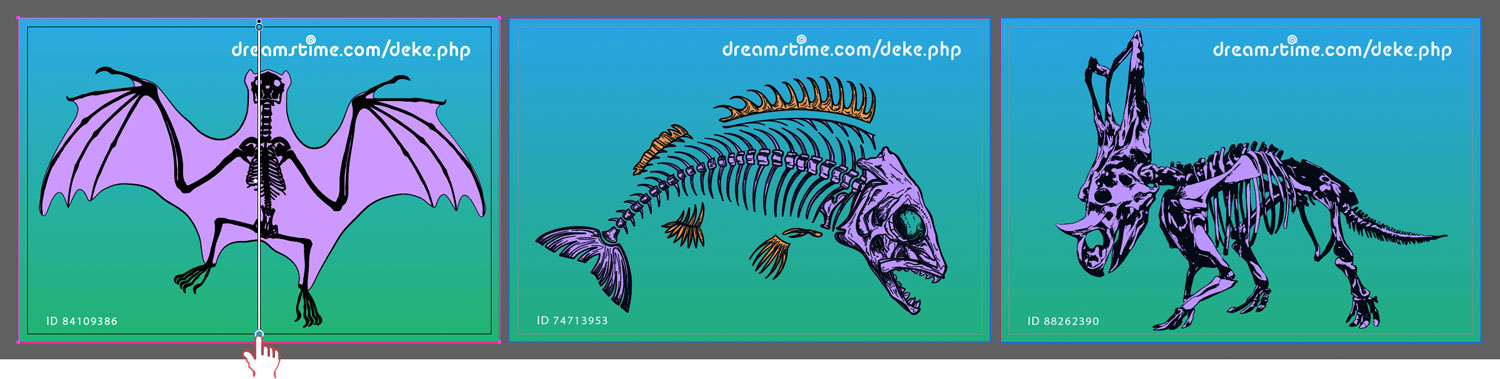
Deke’s Techniques, effecting global change with Illustrator.




Be the first to drop some wisdom...