In this week’s free Deke’s Techniques episode, Deke adds the appropriate ambiance to his White Walker project, in the form of a cold and gloomy background.
If you recall, here’s where we left off the project last week:

This week’s background starts with the good old Clouds filter in Photoshop, which creates the decidedly un-fluffy atmospheric conditions for our ice-zombie-guy-thing:
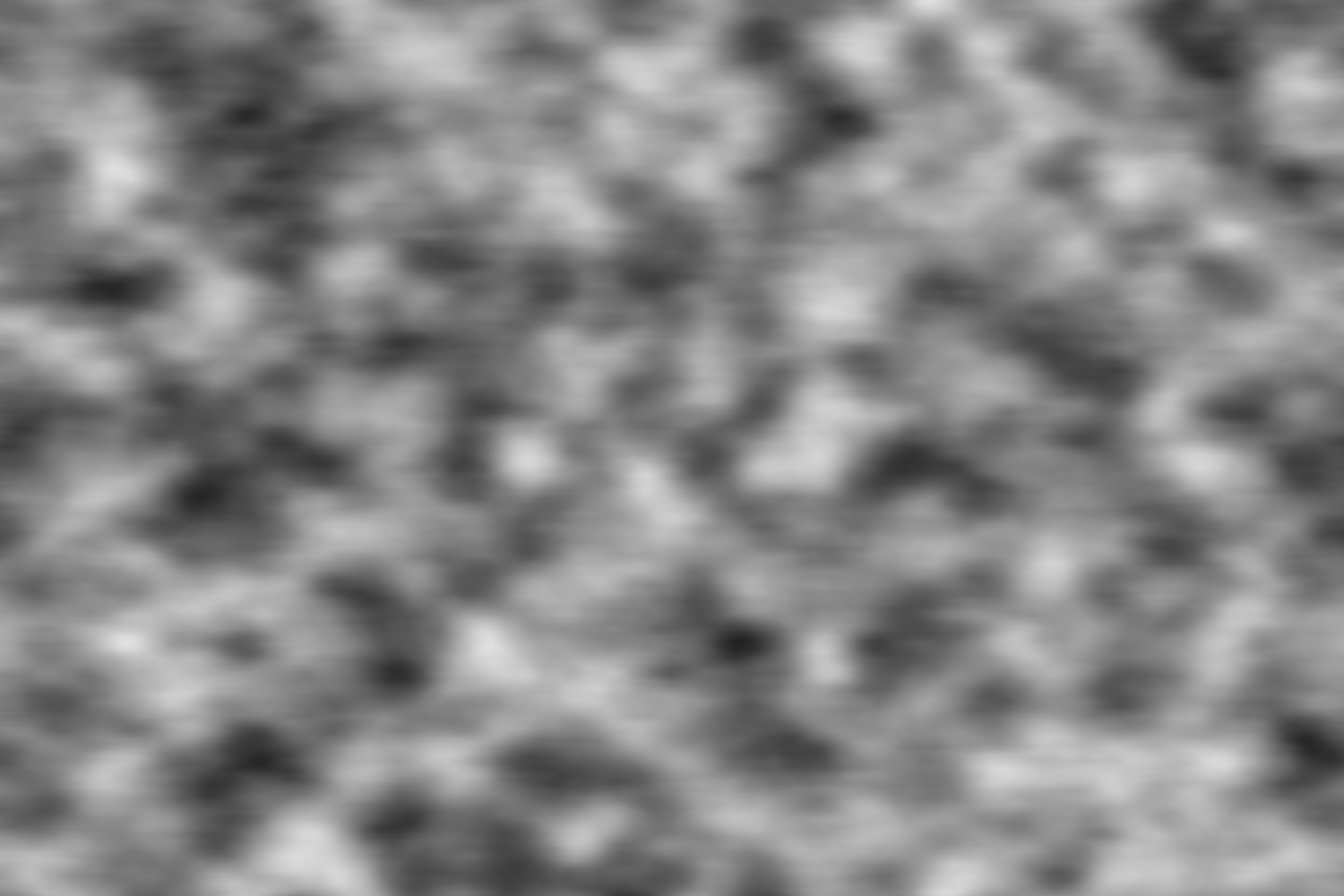
To make sure we don’t confuse this place with King’s Landing on an overcast day, Deke colorizes his background with blue and adds some motion blur.

The bulk of this project consist of masking our villain into his new context, using some channel selections, Levels, and even a bit of Magic Wand (seems appropriate):

If you’re a member of LinkedIn Learning, then Deke’s got an exclusive follow up movie this week in which he creates the cold and crunchy ice-snow that you see at the top of the post, which looks nothing like the happy flakes he created for Episode 764:

Deke’s Techniques, creating snow (and other atmospheric effects) to suit your (television) season.




Comments